
Root Time.
Part 1 covered the removal of hardware that was not required for the application, now its time to prepare to remove software that is not required, and to gain control of the device.
To be able to root the device you will need four software packages, some from reputable sources, some from not so – therefore its disclaimer time, if you download these packages make sure you check them for malware, a fool and his data are easily parted. My preference is to download into one of my sandboxed VM’s that I mentioned in the earlier VMWare Home Lab post.
First package needed is the Samsung Android USB Driver for Windows, available here: https://developer.samsung.com/galaxy/others/android-usb-driver-for-windows
The second package needed is Odin, which is the ROM Flashing tool for SAMSUNG Android Smartphone and tablets devices and is available here: https://odindownload.com/download/
Thirdly you will need the ClockworkMod Recovery package, there are a plethora of sources for this, and it’s a gamble as to whether you get more than you bargained for, the ’official’ site can be found here: https://www.clockworkmod.com/ The options are to download the source and build, or to download a pre-compiled version, I went for the pre-compiled option from here: https://www.mediafire.com/download/ow42lcrfc2azfxv/recovery-clockwork-touch-6.0.2.7-golden.tar.md5
The last package you will need is the new root file, which the device will restore from later, I got mine from here: https://www.mediafire.com/download/sx44gozn31ek1h6/root.zip
Now you have your software packages, make sure the device is fully charged and you have enabled USB debugging, this is found in Developer Options, shown in Figure 1.
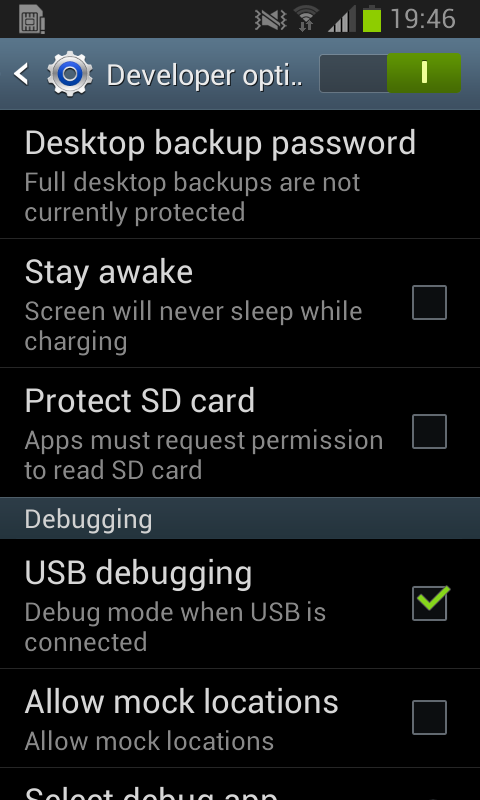
Figure 1.
Turn the device off and then put it into download mode by holding down the Volume Down Key and the Home Key and the Power Button and keep all three buttons pressed until the device powers up. The device will warn you that ‘A custom OS can cause critical problems in phone and installed applications’ Now is the time to decide if you really want to go through with this, assuming you do, press the Volume Up key.
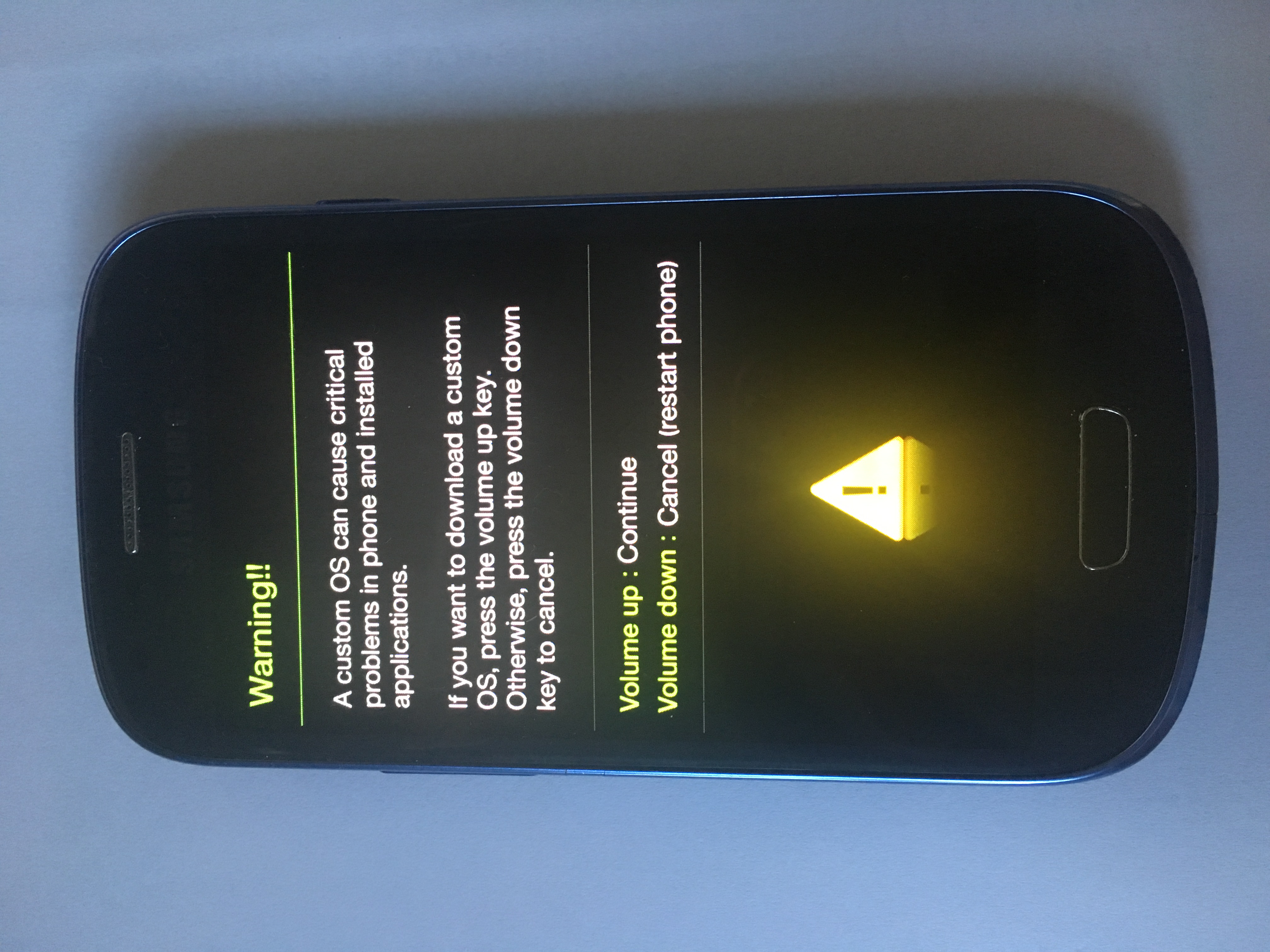
Figure 2.
You are now shown the Downloading screen, as in Figure 3.
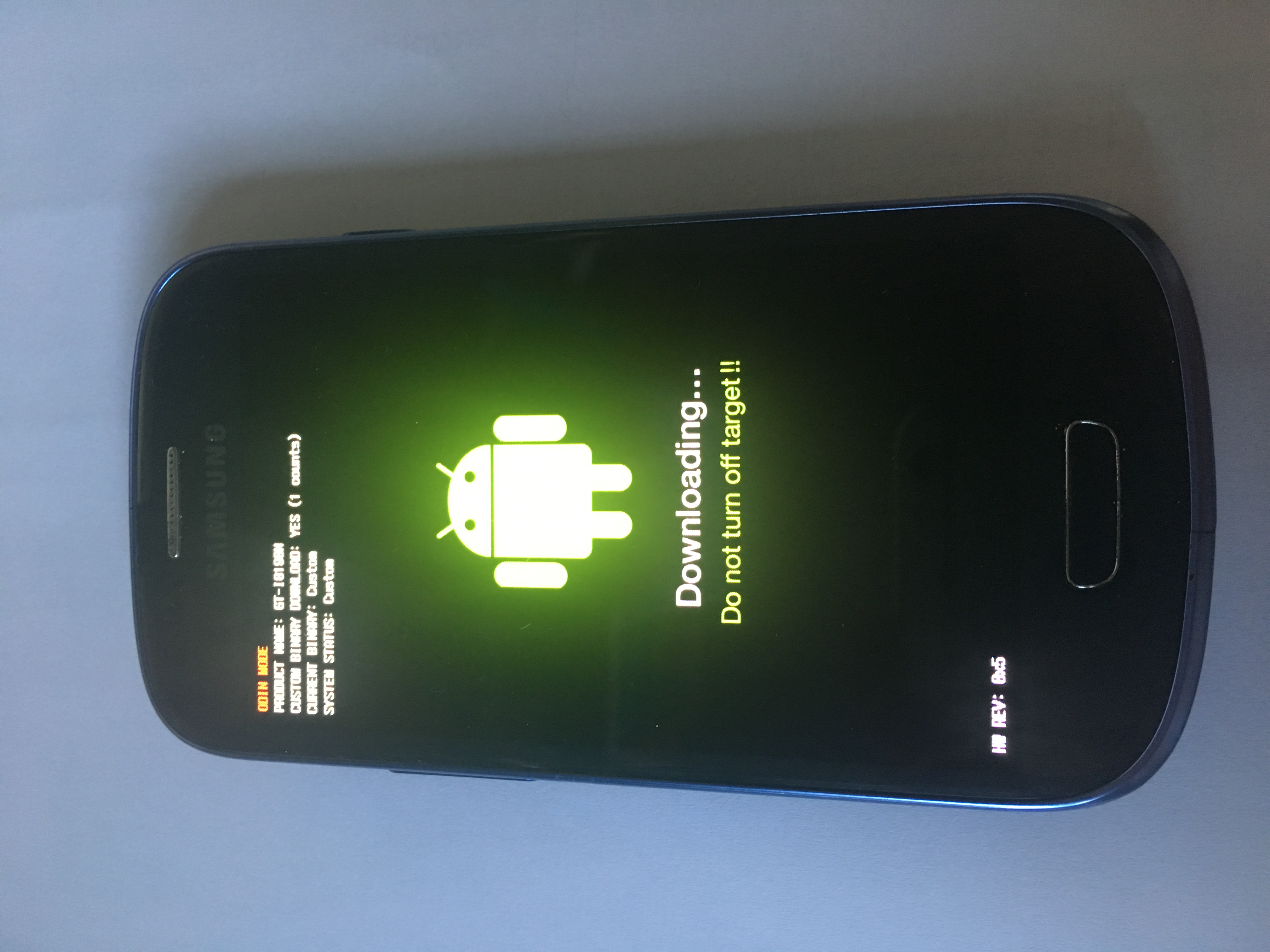
Figure 3.
Start Odin and select AP, you will now need to point it to the Clockwork Mod Recovery package you downloaded earlier. At this stage none of the boxes in the upper section of Odin will have anything in them, connect your device to the computer and the screen should look like Figure 4.
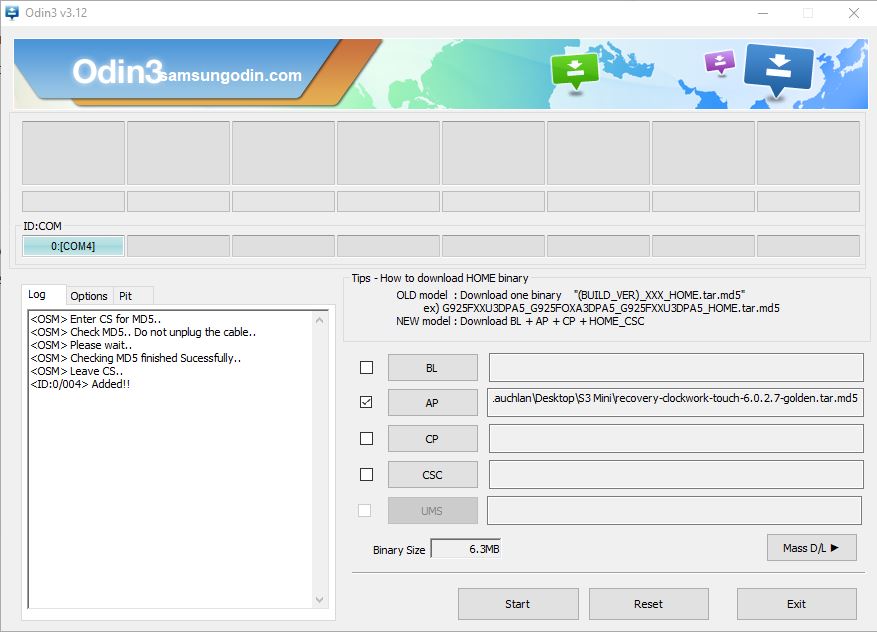
Figure 4.
Click on Start and it will only take 10 seconds for the process to be complete and Odin to show Pass, as in Figure 5.
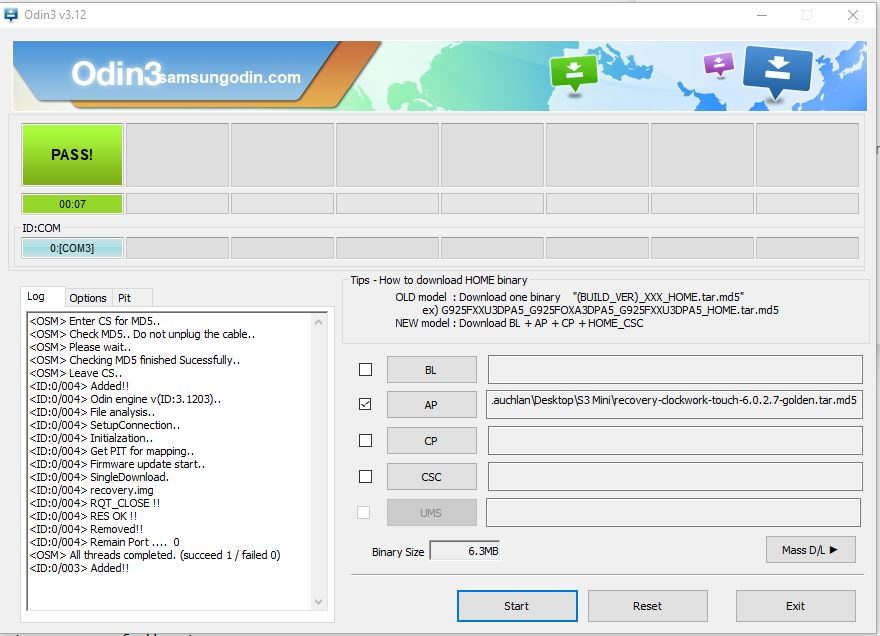
Figure 5.
The device will restart itself, leave it connected throughout this and then copy the root.zip file you downloaded earlier into the root folder on the device.
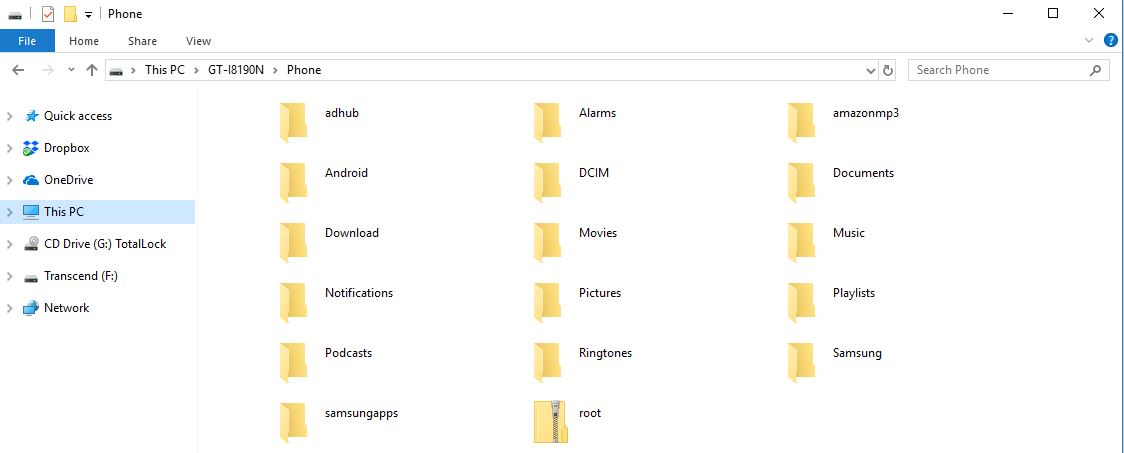
Figure 6.
Now disconnect your device from the computer and turn it off. Now you need to boot it into recovery mode to be able to get it to boot up the new OS. To get the device into recovery mode hold down the Volume Up Key and the Home Key and the Power Button and keep all three buttons pressed until the device powers up. It will now be possible to select ‘Install Zip From SD card’ and then ‘Choose Zip From SD Card’ and browse on the device to the root zip file you copied to it earlier.
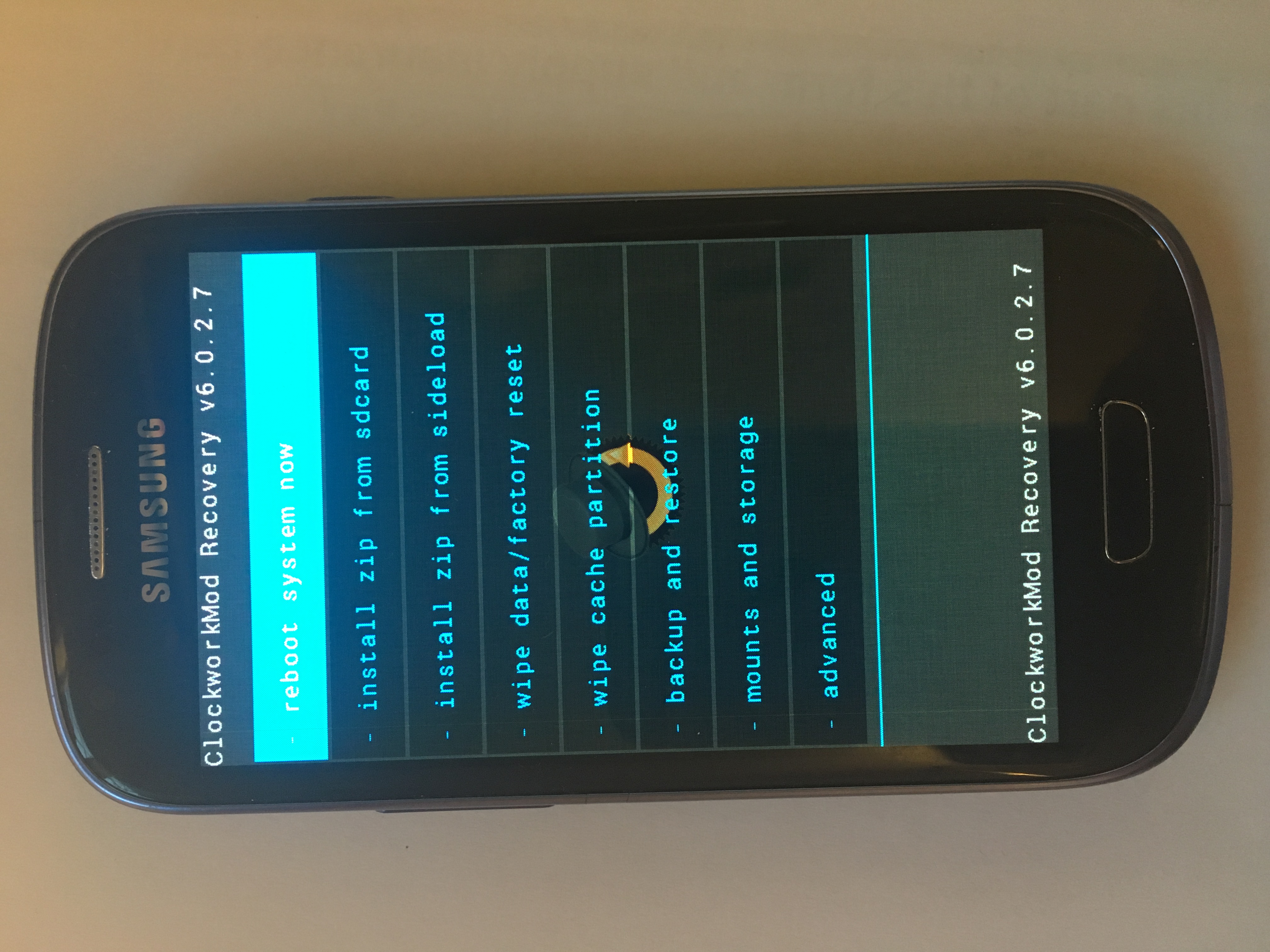
Figure 7.
Select ‘Yes’ to confirm and then go back and select ‘Reboot System Now’.
When the device reboots it will be rooted, and you will have gained a new App – SuperSU Pro. I recommend downloading Root Checker v2.0 from CG Media to confirm root status.
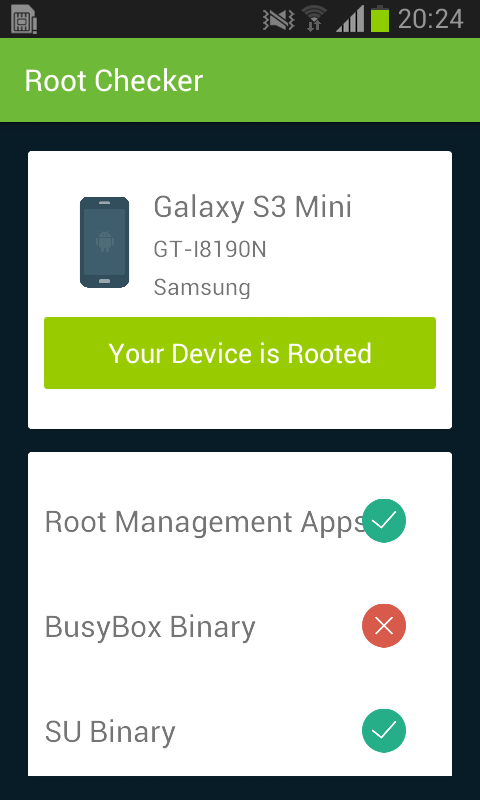
Figure 8.
Now its time to start removing the bloatware and making the device yours, more on that later.